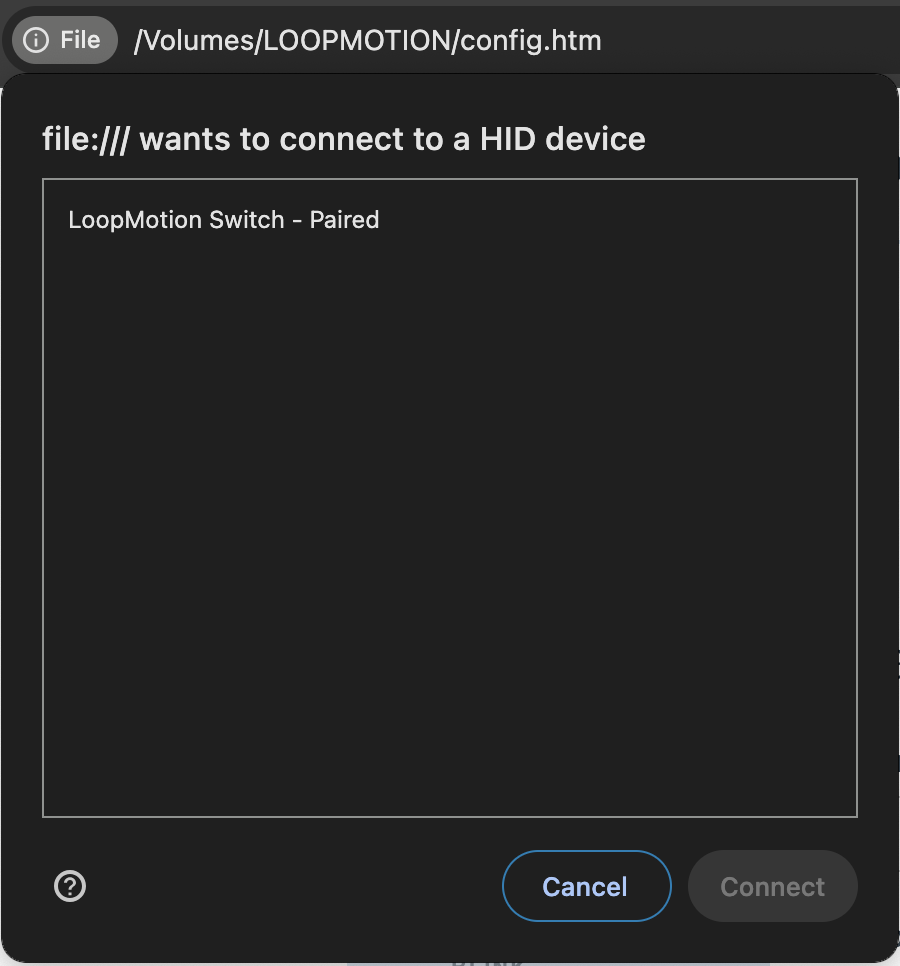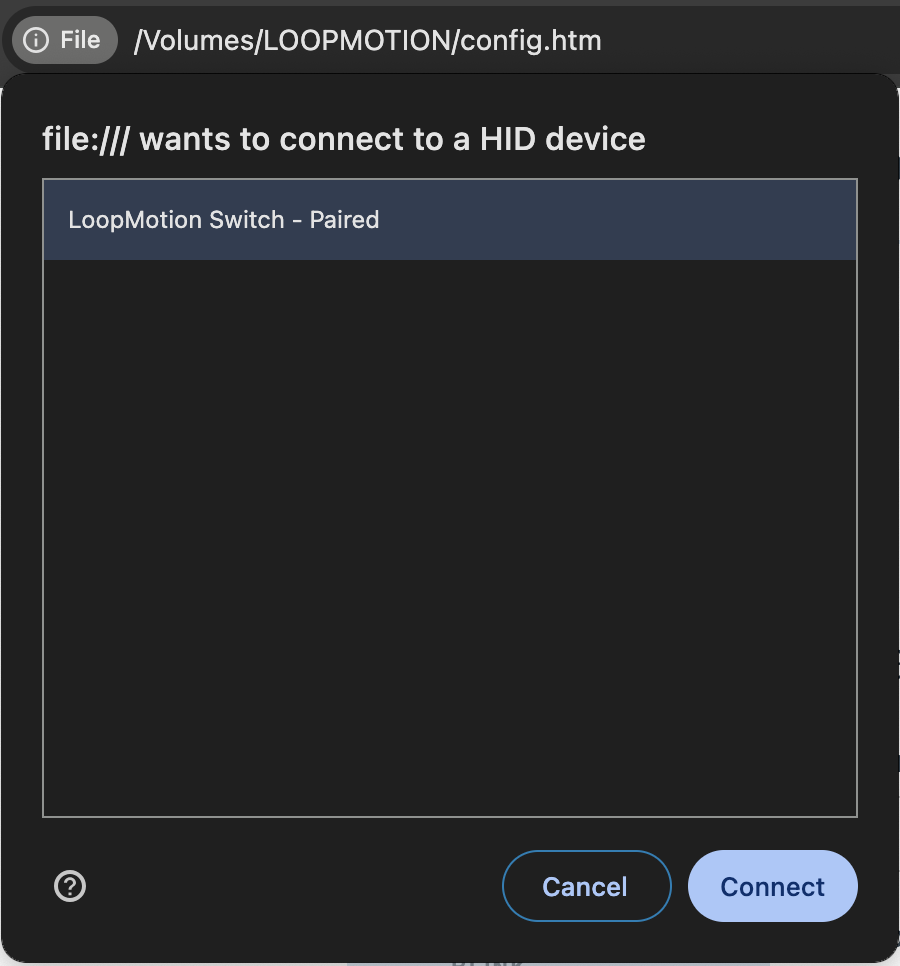Instructions and Customizations
Dashboard Access
Note: Dashboard can only be accessed on computers that companies like CrowdStrike do not protect. Corporate computers are protected and, therefore, cannot mount USB drives. (Use shortcut features below if you have no access to personal computers.
To access the dashboard:
Press: Left CTRL + Right SHIFT + C + O (Capital O, not a zero) - (simultaneously and hold it for a 2 seconds)
The drive will mount: LOOPMOTION
1
Open the config.htm file. (Use chrome browser) You will see the pop-up on the top-left corner
2
3
Select LoopMotion Switch and hit Connect
Shortcut Features
To lock and unlock
Press: Left CTRL + Right SHIFT + G (simultaneously)
Gaming mode
To lock and unlock
Press: Left CTRL + CAPS LOCK (simultaneously)
Hop to type
To lock and unlock
One side lock: Right CTRL + K
Focus mode
To lock and unlock
Press: Right ALT + Right CTRL (simultaneously)
Design mode
To lock and unlock
Press: Right SHIFT + F12 + S (simultaneously)
Note: Make sure that you it on the side you want your computer to stay awake